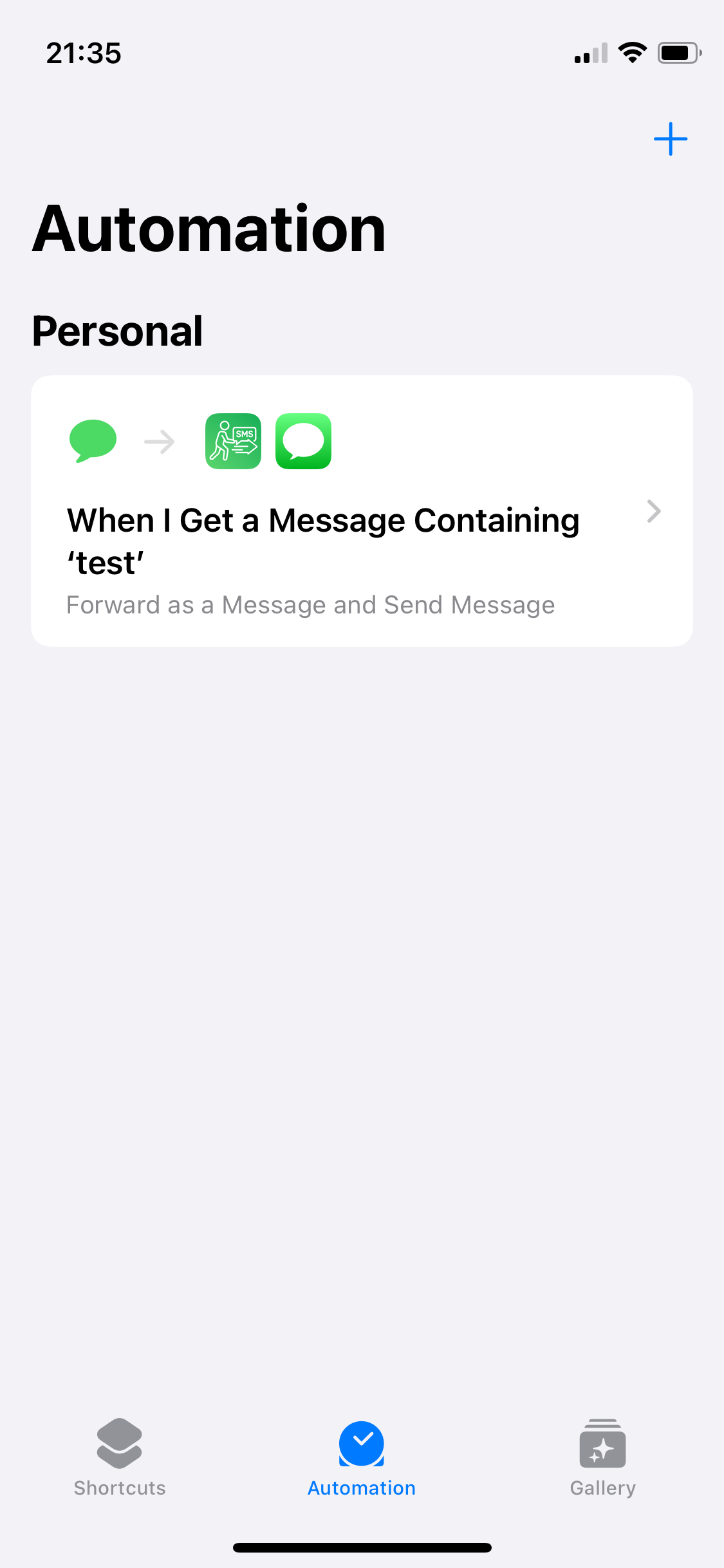This guide will walk you through setting up SMS forwarding directly via SMS or iMessage messages using the shortcut feature of the autoforward app.
1. Add New Automation
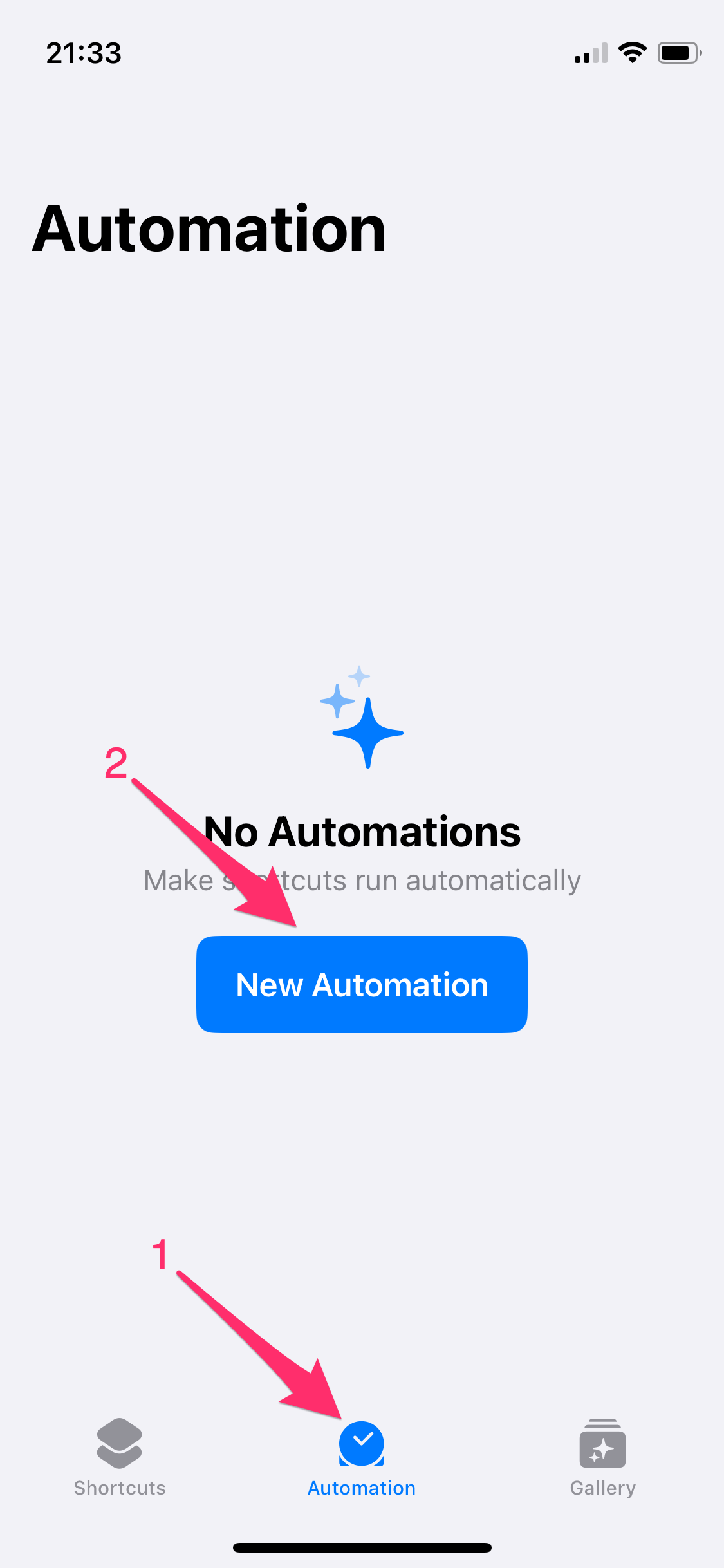
2. Select "Message" as Automation
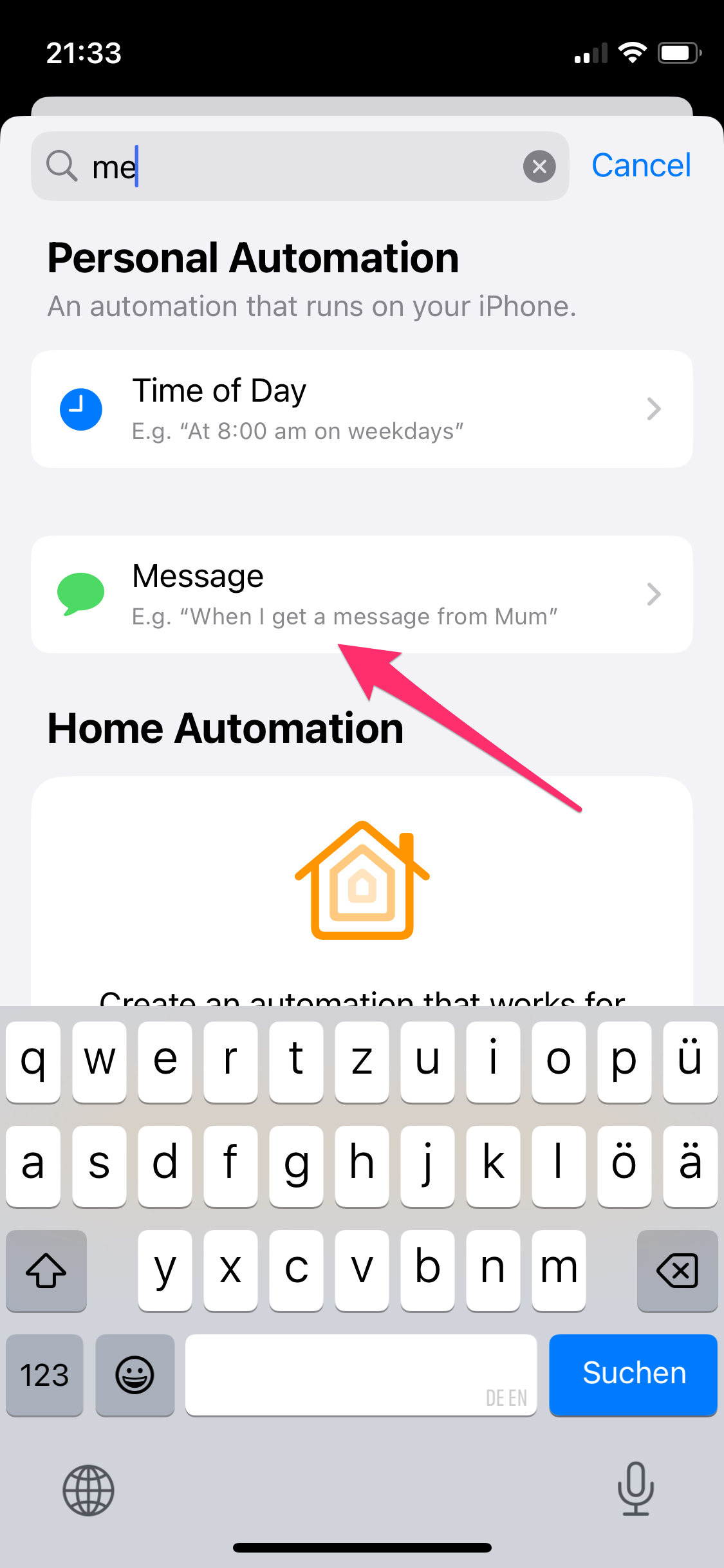
3. Configure Which Messages Are Forwarded
- Configure Forwarding:
- Optionally, select a sender whose messages will be forwarded
- Optionally, select a message content to filter which messages are forwarded
- Select "Run Immediately"
- Click "Next" (top right)
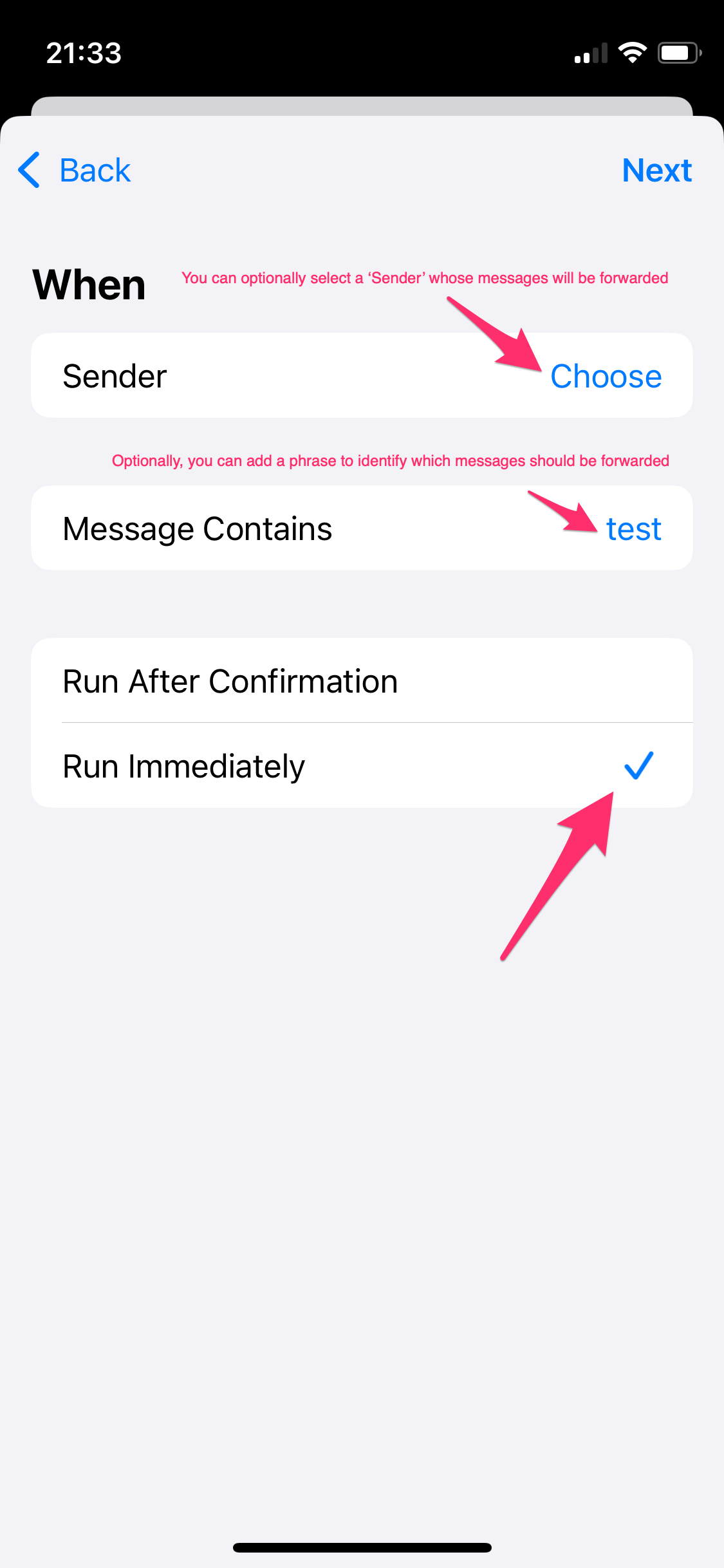
4. Select "New Empty Automation"
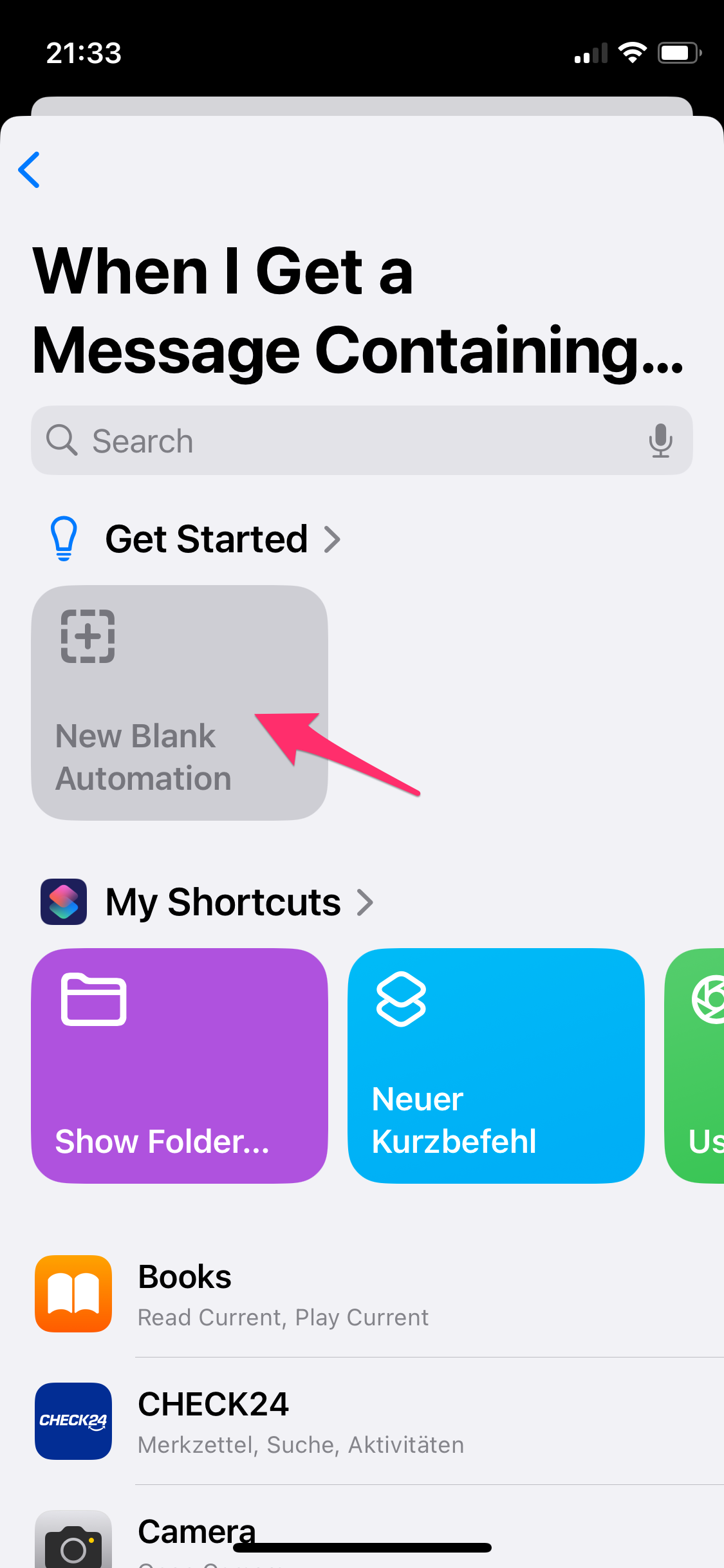
5. Search for "autoforward" and select "Forward as Message"
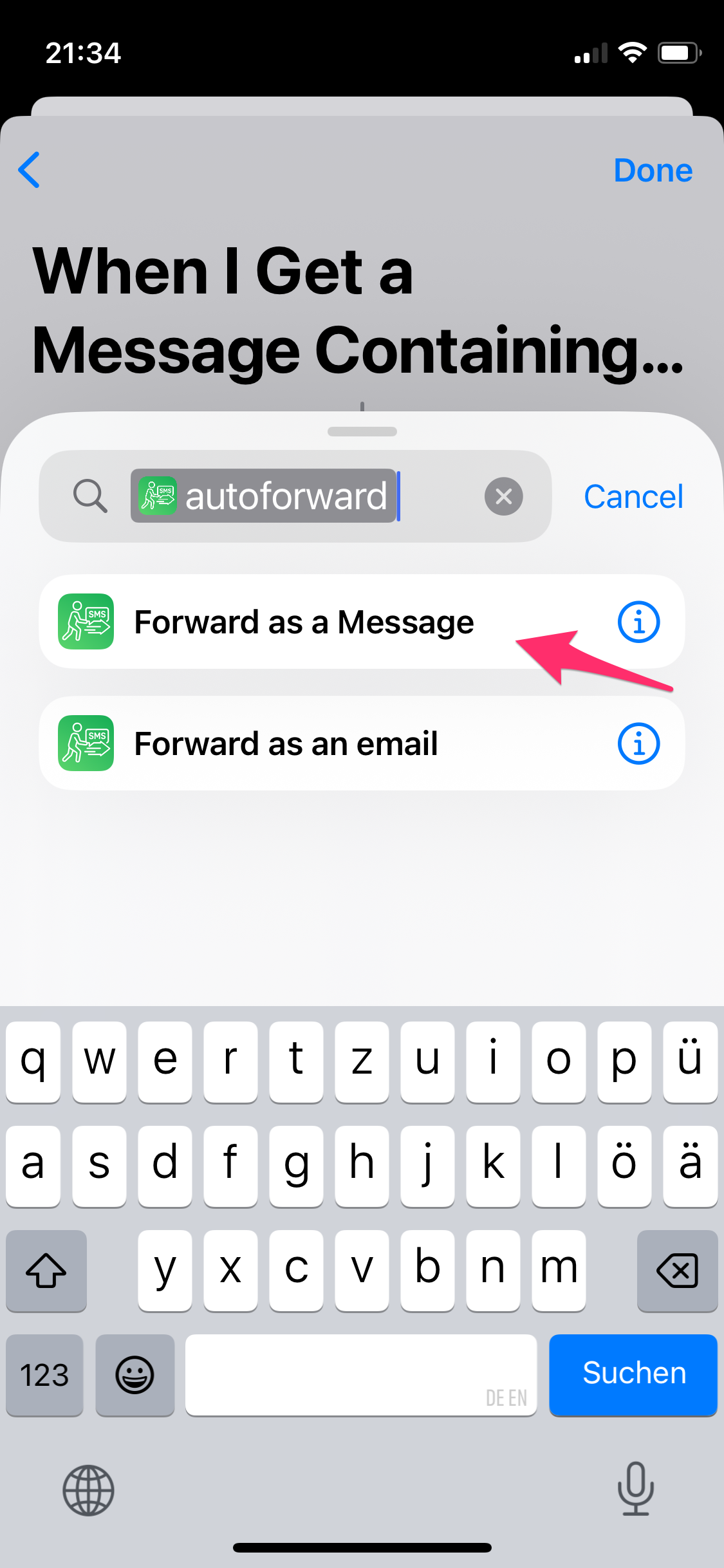
6. Configure autoforward
- Important:
- Tap into the first input field
- Scroll to the right through the variables above the keyboard and select "Shortcut Input"
- Tap "Done"
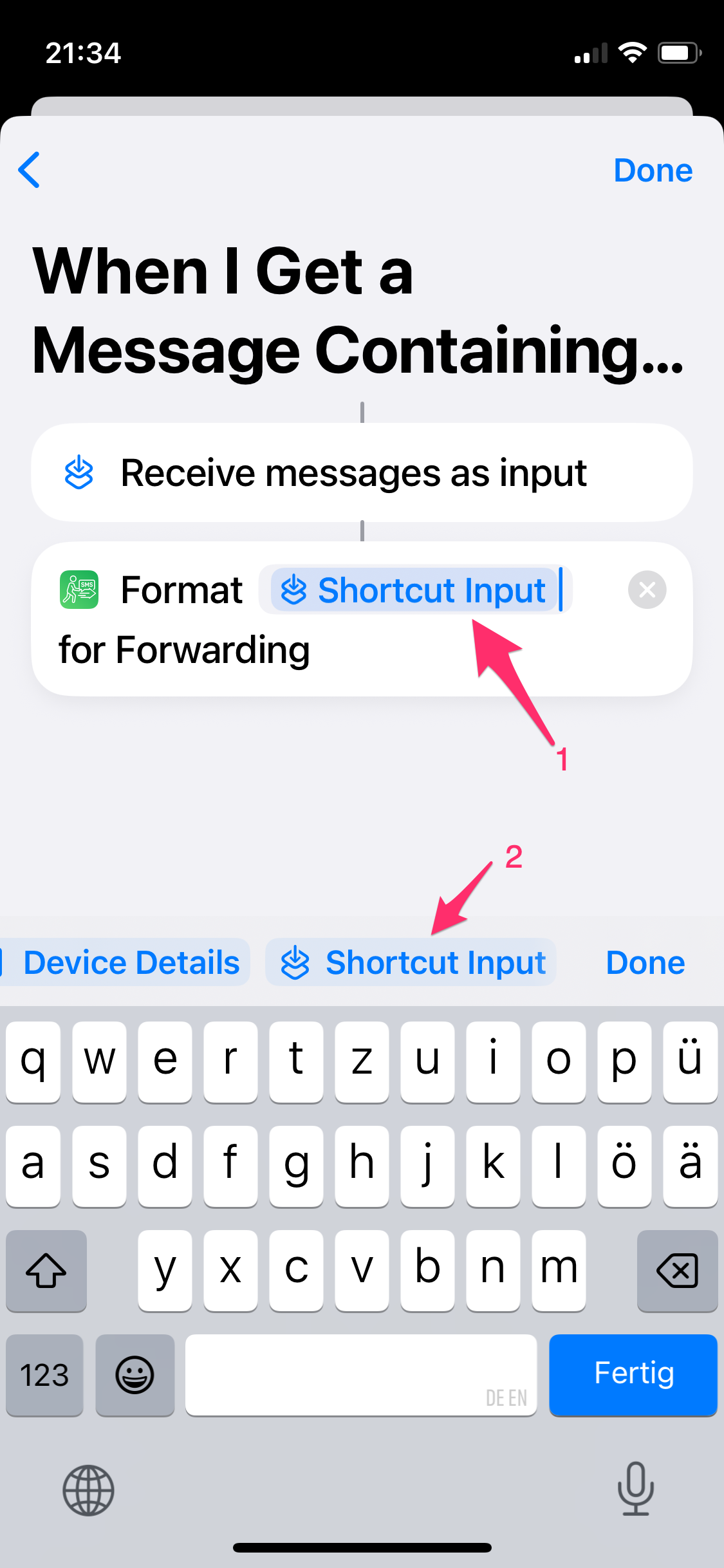
7. Select "Search for Action" and choose "Send Message"
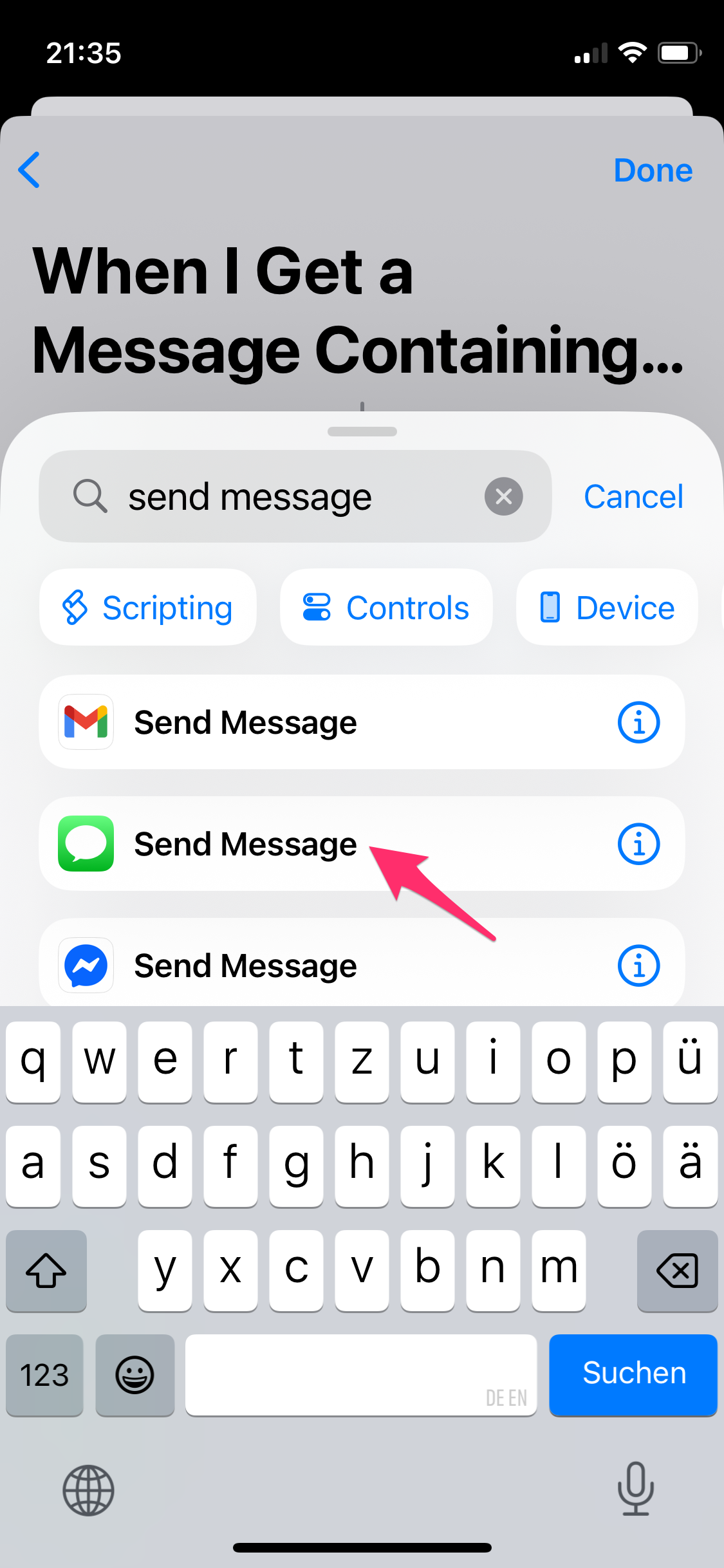
8. Select the recipient in the second field and tap "Done"
(in this example, "test" is our recipient)
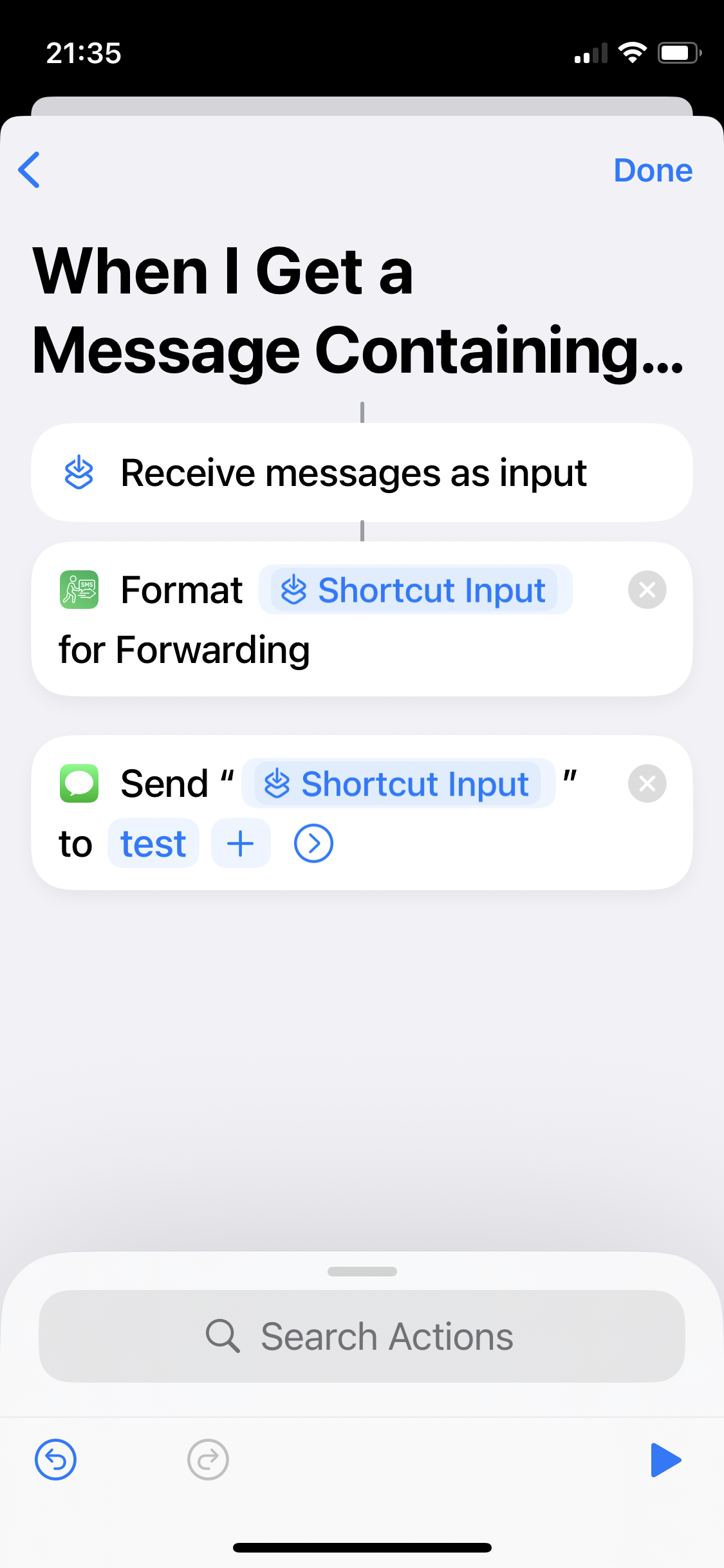
9. Your SMS messages will now be forwarded!