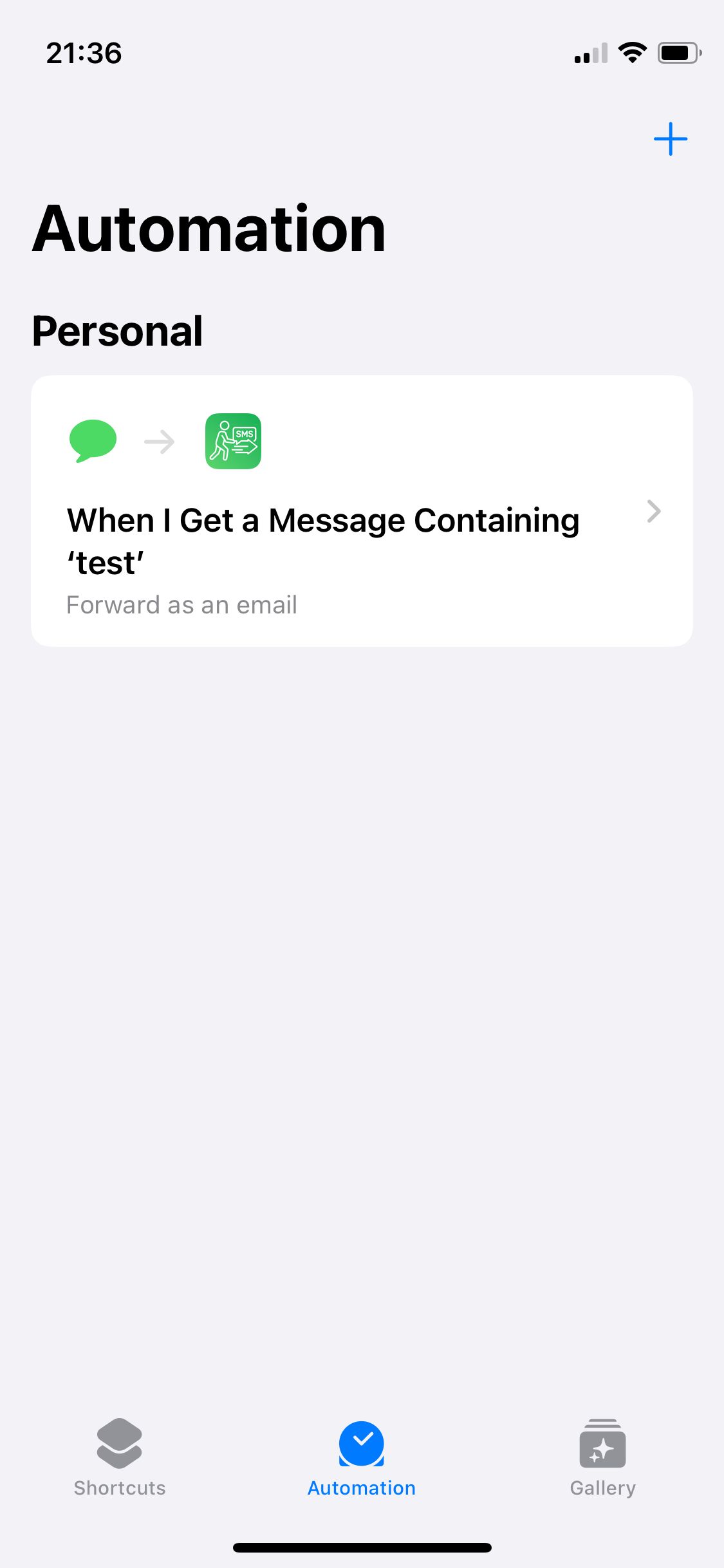This guide will walk you through setting up SMS forwarding via email using the shortcut function of the autoforward app.
1. Add New Automation
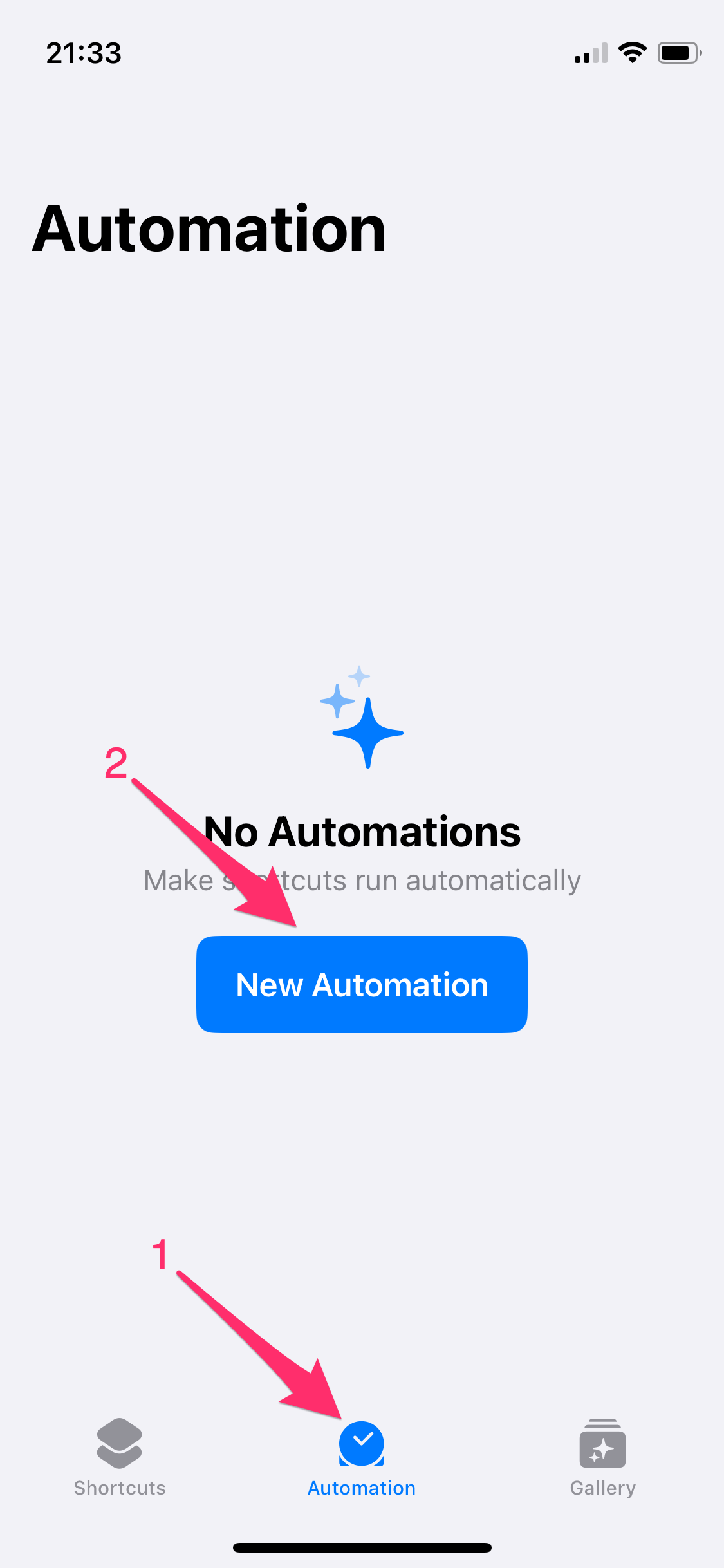
2. Select "Message" as Automation
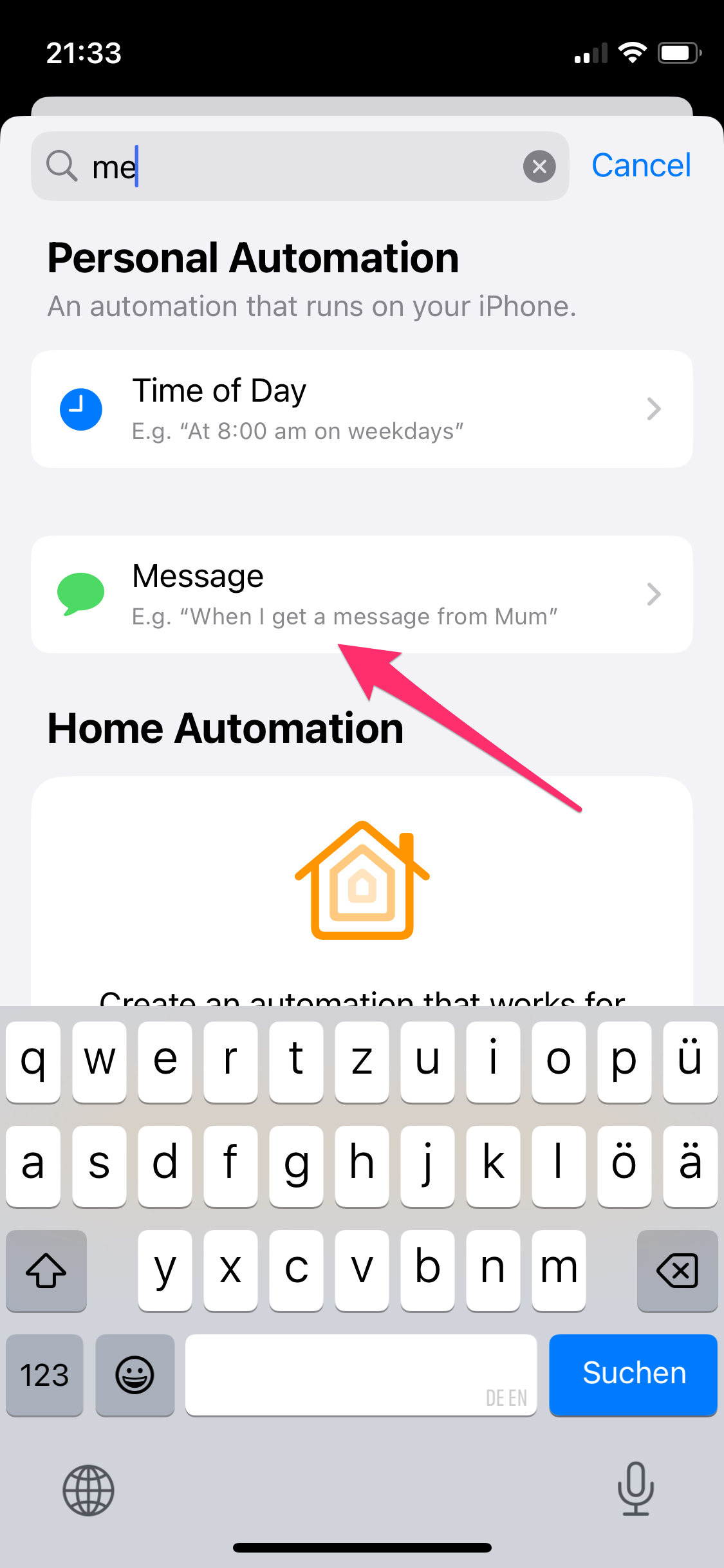
3. Configure Which Messages Should Be Forwarded
- Configure Forwarding:
- Optionally, select a sender whose messages should be forwarded.
- Optionally, select message content to filter which messages are forwarded.
- Select "Run Immediately".
- Go to "Next" (top right).
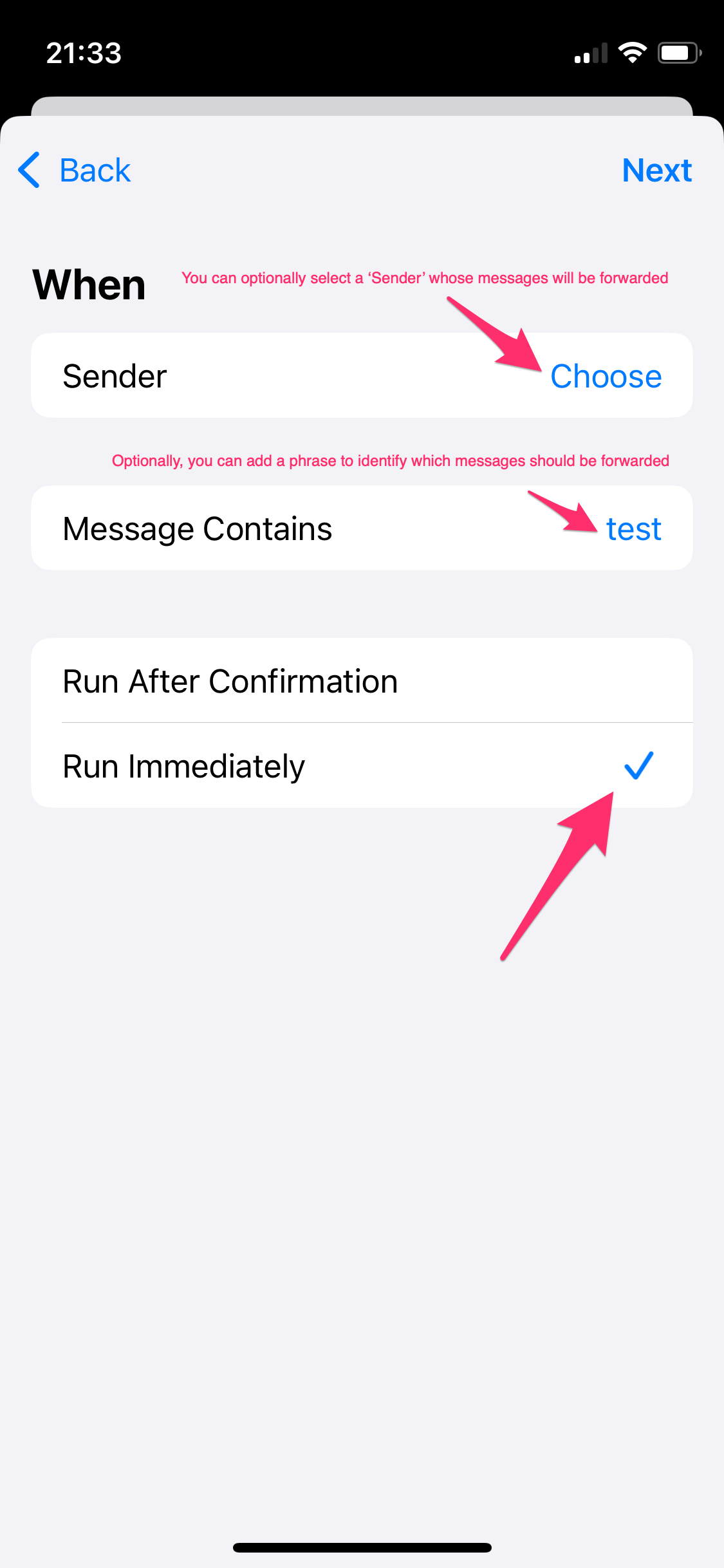
4. Select "New Blank Automation"
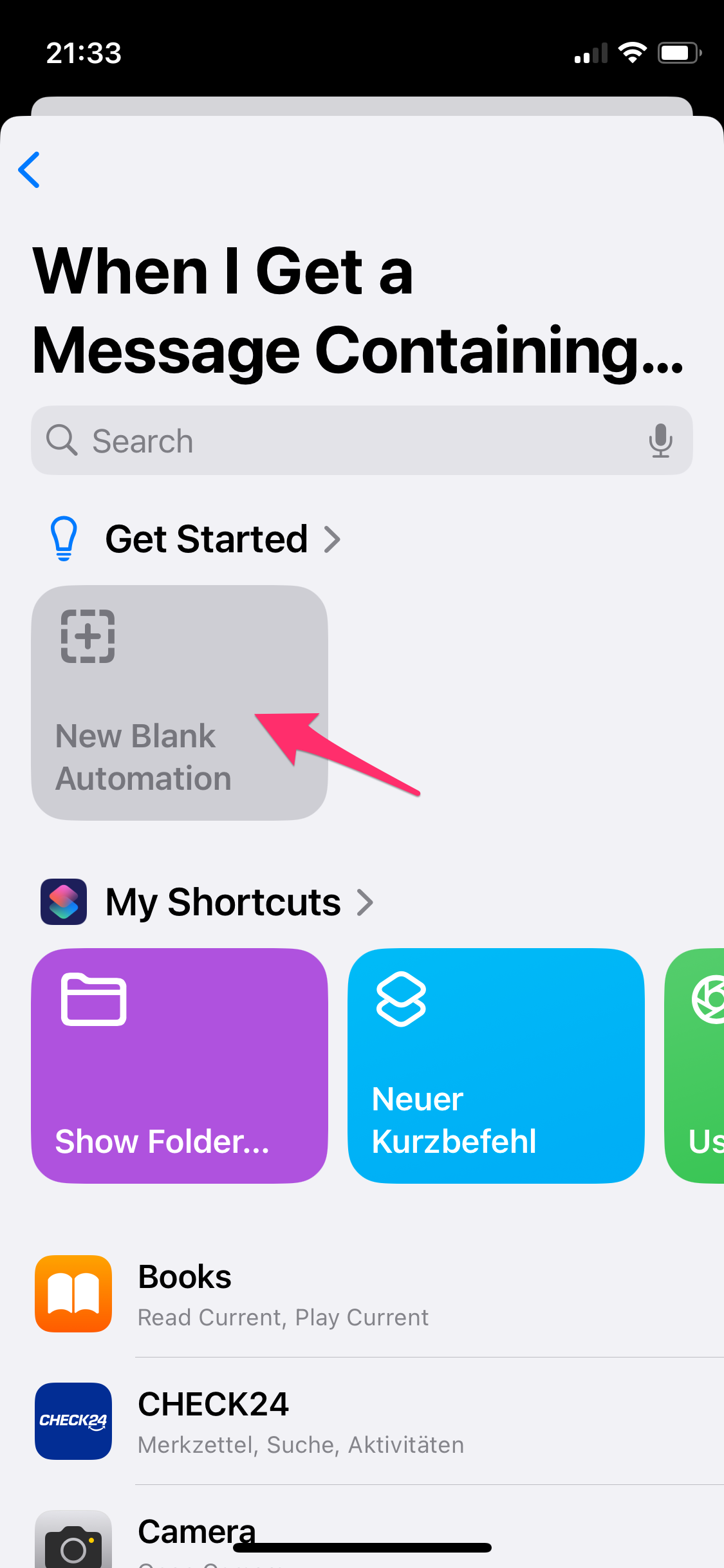
5. Search for "autoforward" and Select "Forward as Email"
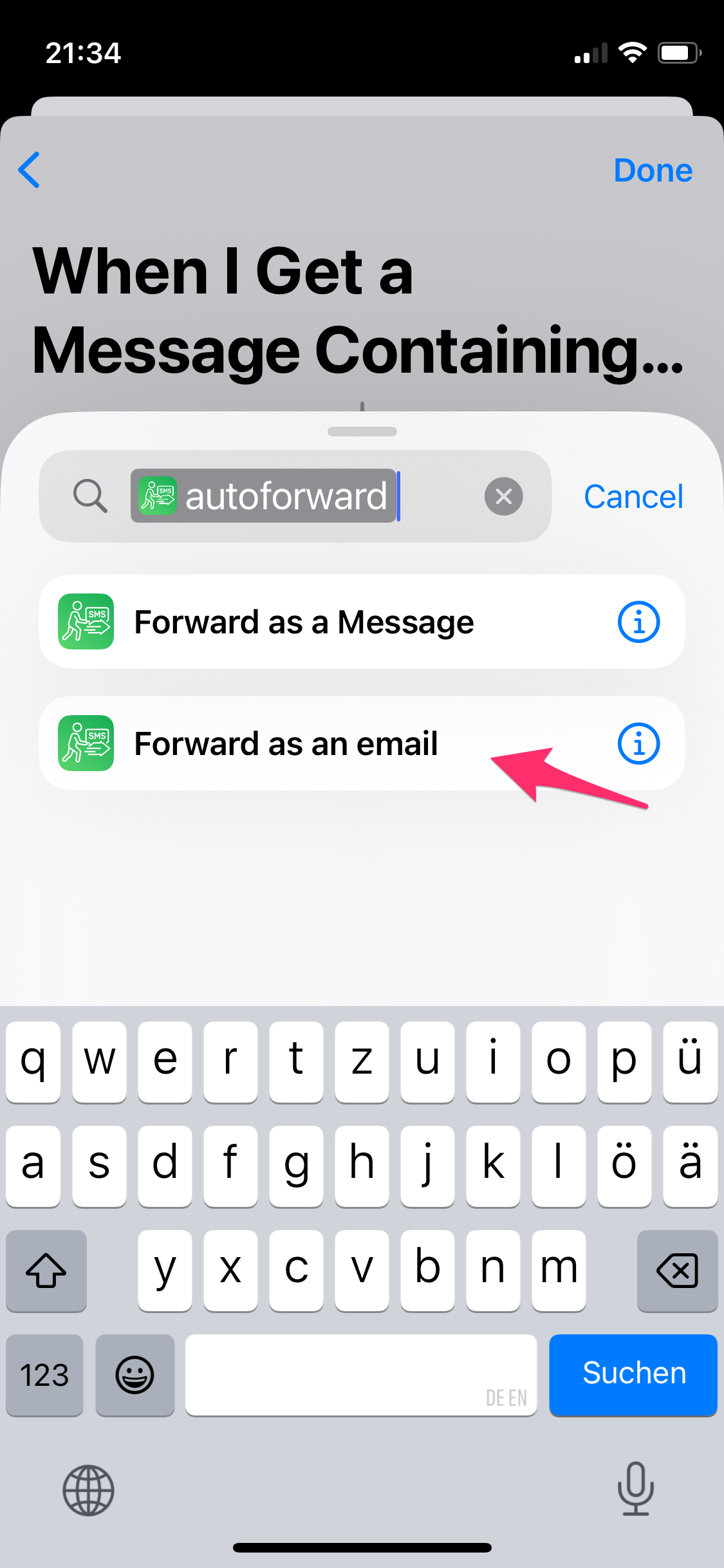
6. Configure autoforward
- Important:
- Tap into the "Message Input" field.
- Scroll through the variables above the keyboard to the right and select "Shortcut Input".
- Tap into the "Recipient Email" field and enter the email address you want to forward the SMS to.
- Tap "Done".
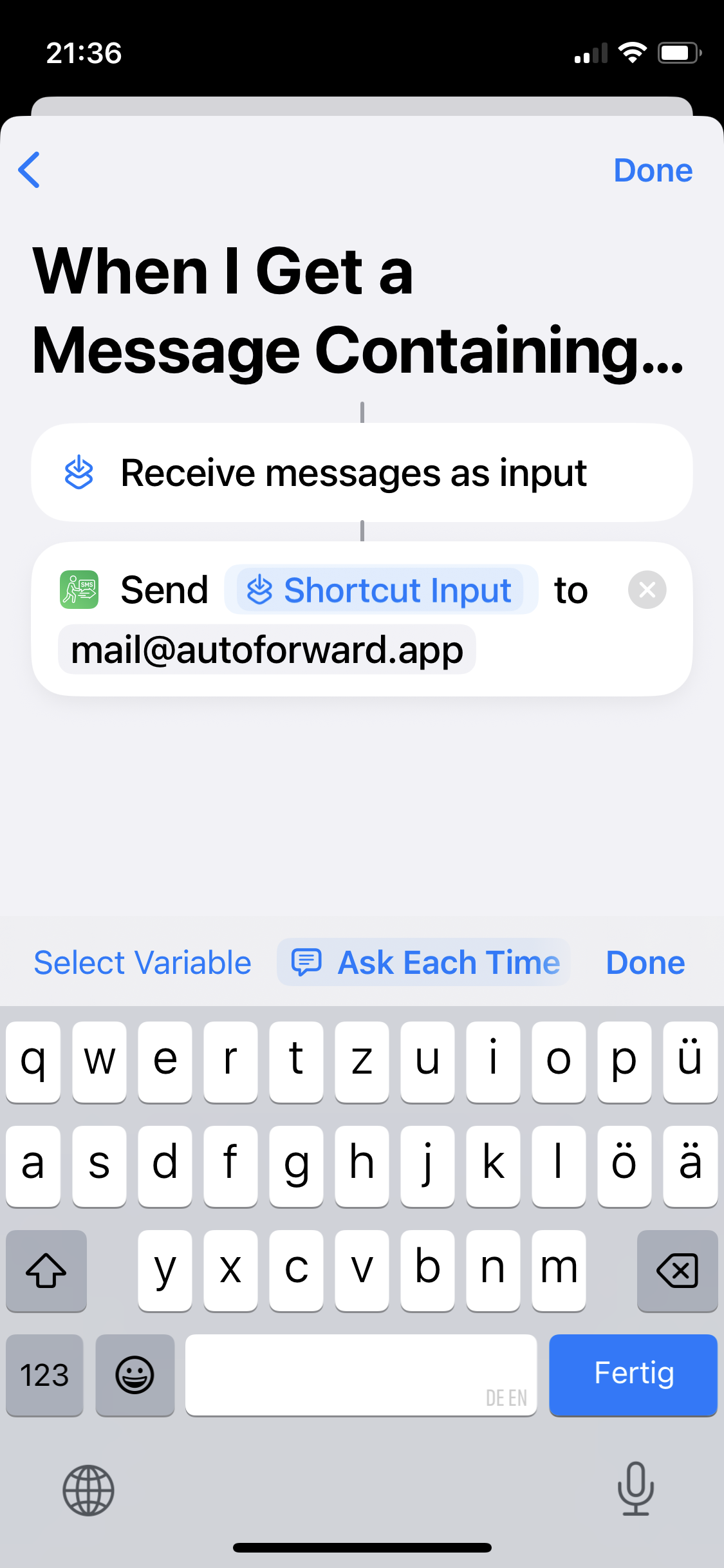
7. Your SMS Will Now Be Forwarded!